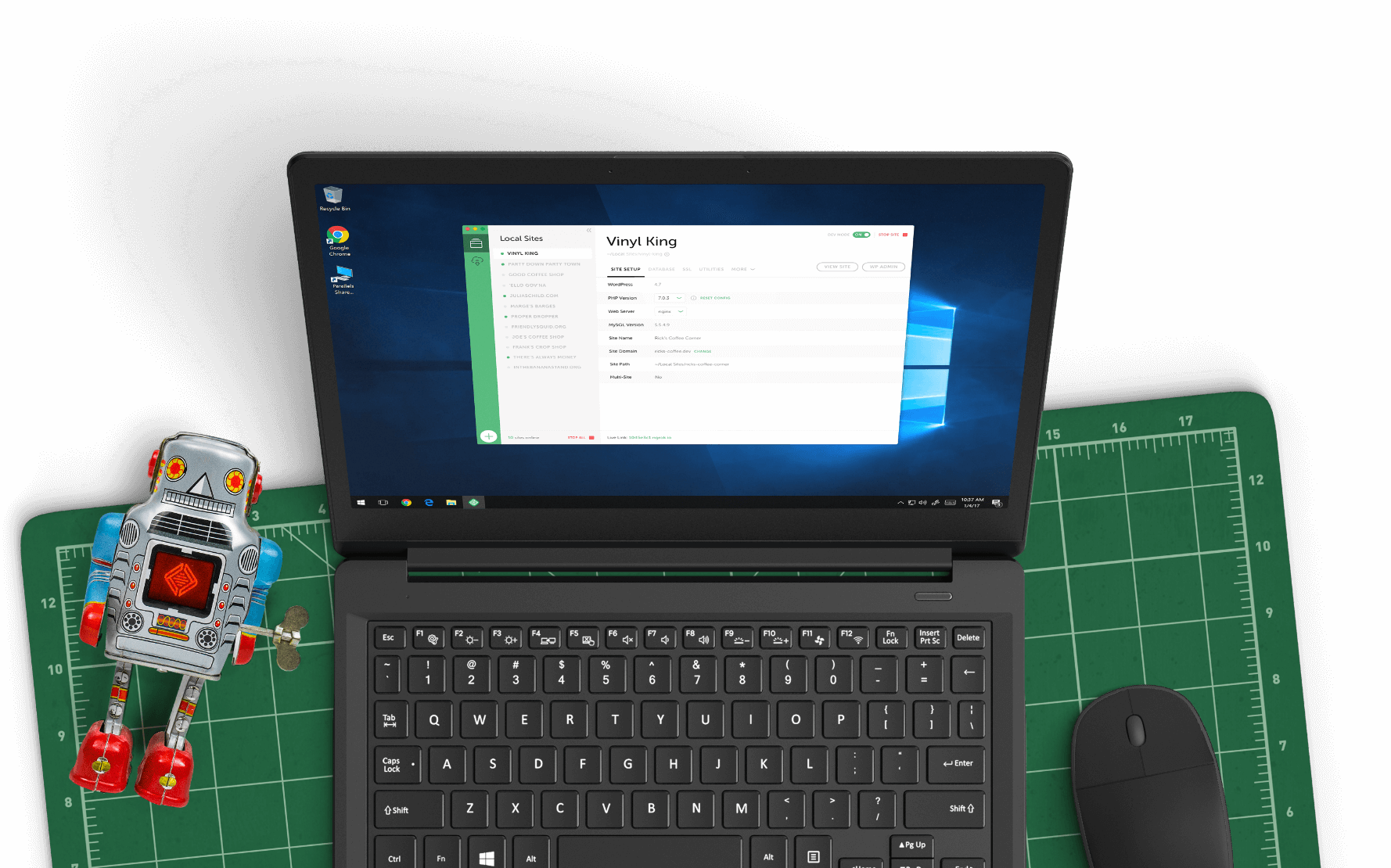Connect to Flywheel
Seamless development with your favorite host.
We've built a workflow where you can push local sites to Flywheel in a few quick clicks, easily pull down live sites for offline editing, and sync up your tools for a simplified process!
Here’s how it works on Flywheel
Taking a site live is as easy as one, two, three!
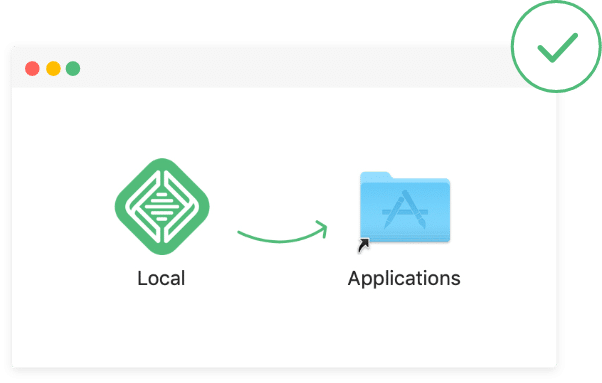
Step 1
Download Local
Get started by downloading Local for free (available for Mac, Windows, and Linux).
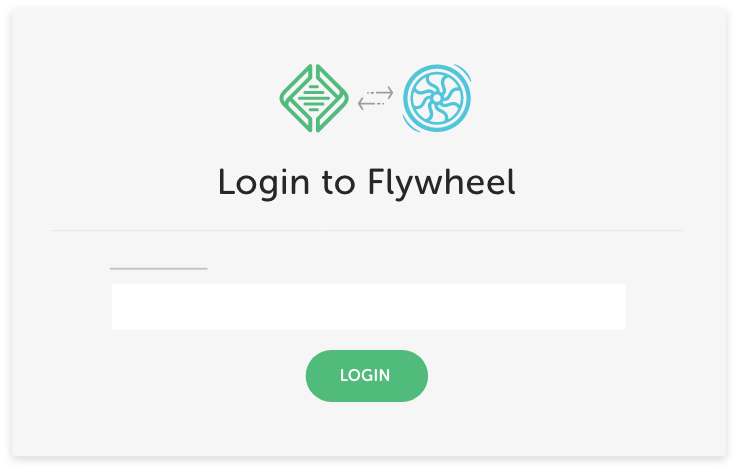
Step 2
Connect with Flywheel
Navigate to the Connect tab to log in (or sign up!) with your Flywheel account.
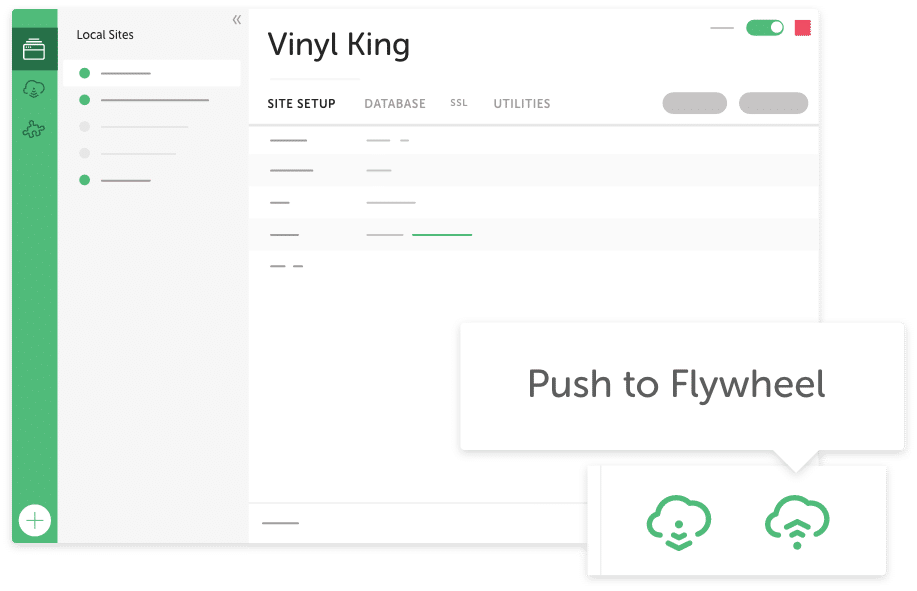
Step 3
Connect your site
Once connected, you can push local sites up to an existing plan or demo site (free for 14 days), or easily pull a copy of a live site to Local for offline editing!
Download Local to get started!
Download NowAlready have Local installed? Check out this guide for more details on how to connect Local to Flywheel
FAQ
The high-level details about Local Connect to Flywheel!
- How much does it cost?
-
The ability to connect Local to Flywheel is completely free! The only cost you’ll see is the price of the hosting plan you choose when you’re ready to take your site live. Head to our pricing page to view all pricing and plan options!
- Can I Push Existing Local Sites To Flywheel?
-
Yup! As long as the Local site is running the “Preferred” environment with PHP 7.3, you can push it straight to Flywheel. And if it’s running a different environment, don’t fret. Simply export the local site and re-import with the “Preferred” environment.
- What Other Hosts Can I Connect Local To?
-
Local currently Connects to Flywheel and WP Engine.
- If I Connect To Flywheel, Do I Have To Host All My Sites There?
-
Nope! In fact, you can Connect to multiple hosts, so it’s totally up to you which one your site goes to when it’s time to go live!
Looks like you're on a mobile device!
Local is only available as a desktop application, but no worries! Just enter your email in the box below and we'll send you a little reminder to download it via your desktop.
Thanks! Check your inbox for a link to download Local on your desktop.