HeidiSQL on Local
There are many tools available that you can use to connect to your Local site databases. One available tool is HeidiSQL, a graphical database manager for Windows.
Table of Contents:
Step 1: Install HeidiSQL
Download HeidiSQL for Windows
We recommend downloading “Installer, 32/64 bit combined”.
Step 2: Find Local Database Information
We’ll need to copy several lines of information from Local into HeidiSQL. Open the site you want to connect to and click on the Database tab.
Take note of the following:
- Host
- Port
- Database Name
- Username
- Password
Tip: Typically, only the port will be different for each site. With this in mind, it can help speed up adding additional connections!
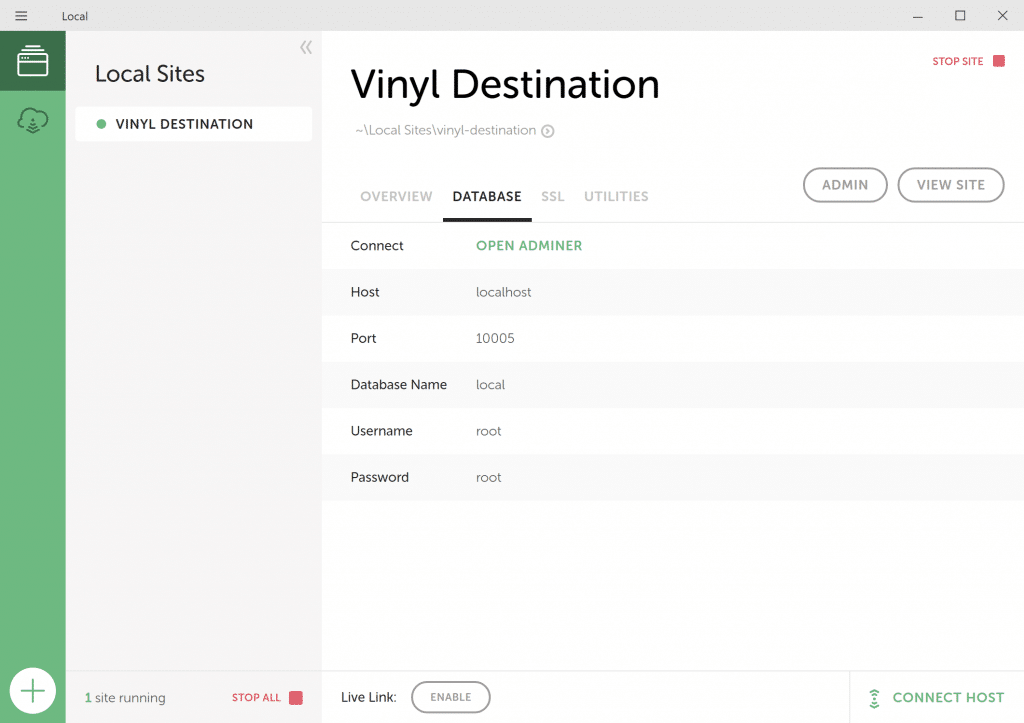
note
Make sure you have started the site in Local in order for HeidiSQL to properly connect. Keep Local running while you’re using HeidiSQL.
Step 3: Create a New Session
Click on “New” in the bottom left of HeidiSQL’s startup window.
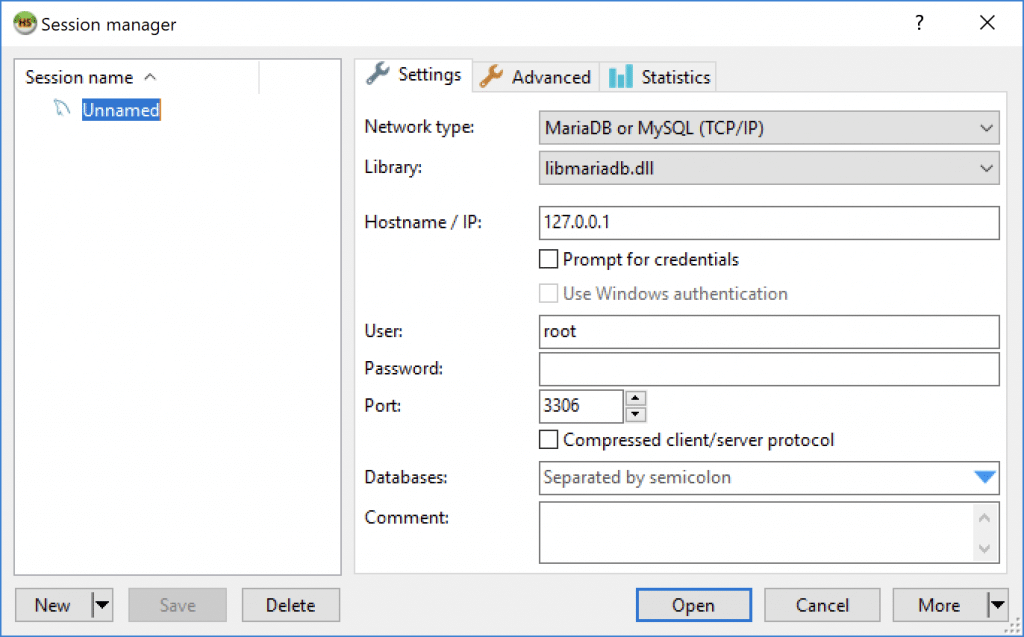
Step 4: Copy Local Database Details
Copy the host, port, database name, username, and password from Local’s Database tab (see Step 2) into the Settings tab.
After entering the details, you can rename the connection by right-clicking on “Unnamed” in the list to the left and clicking “Rename.”
Once you’re done entering the details and renaming if you wish, click on “Save” in the bottom left.
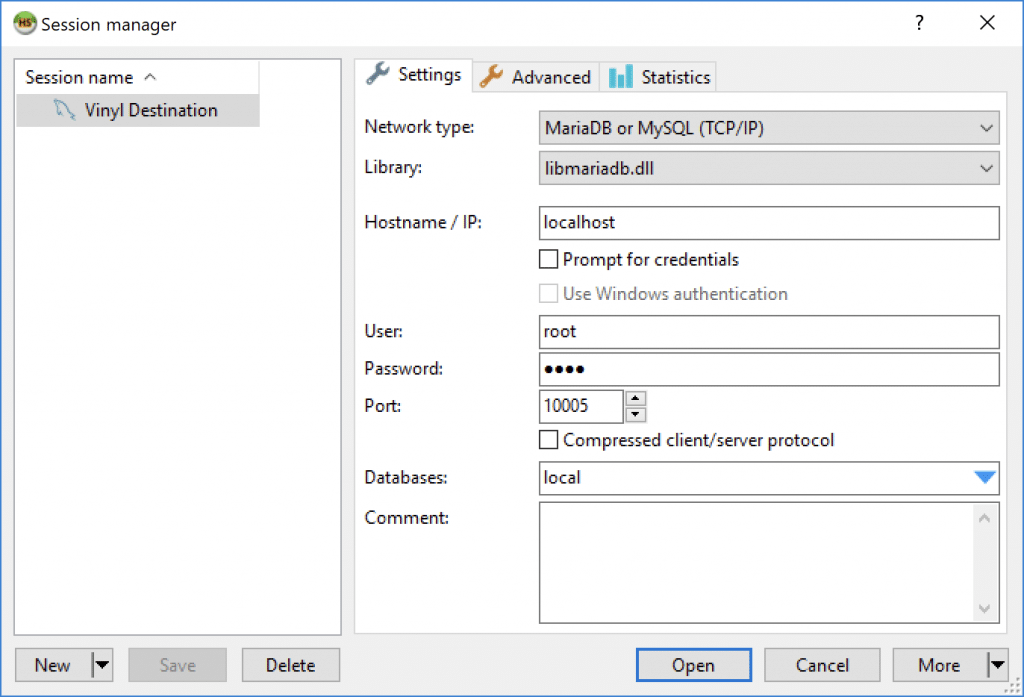
Finally, click on “Open” to initiate the connection.
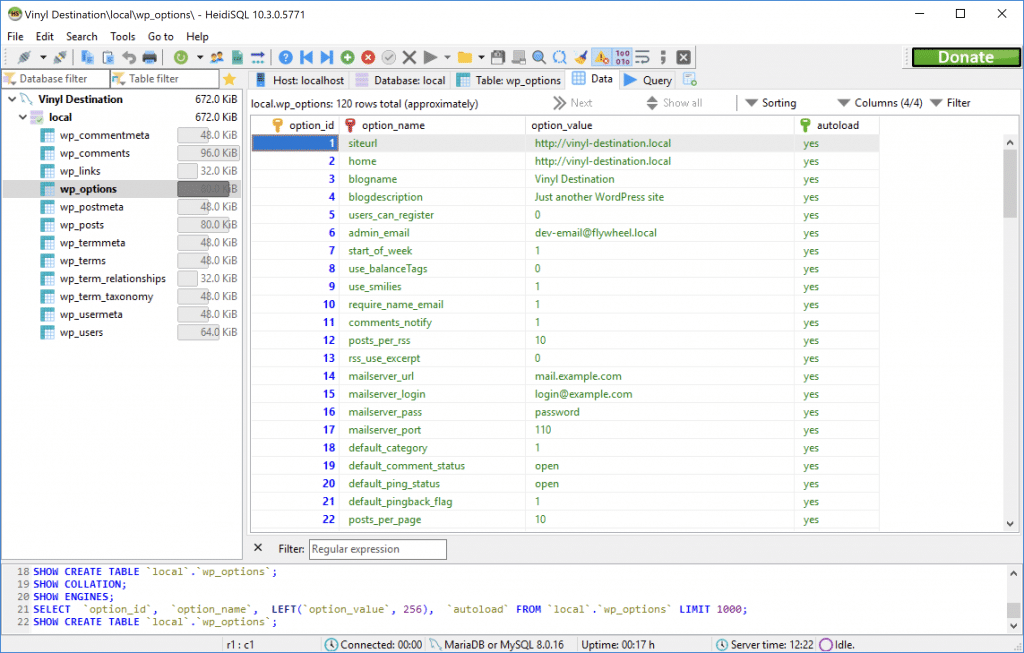
Check out HeidiSQL’s Help Document for more info.
