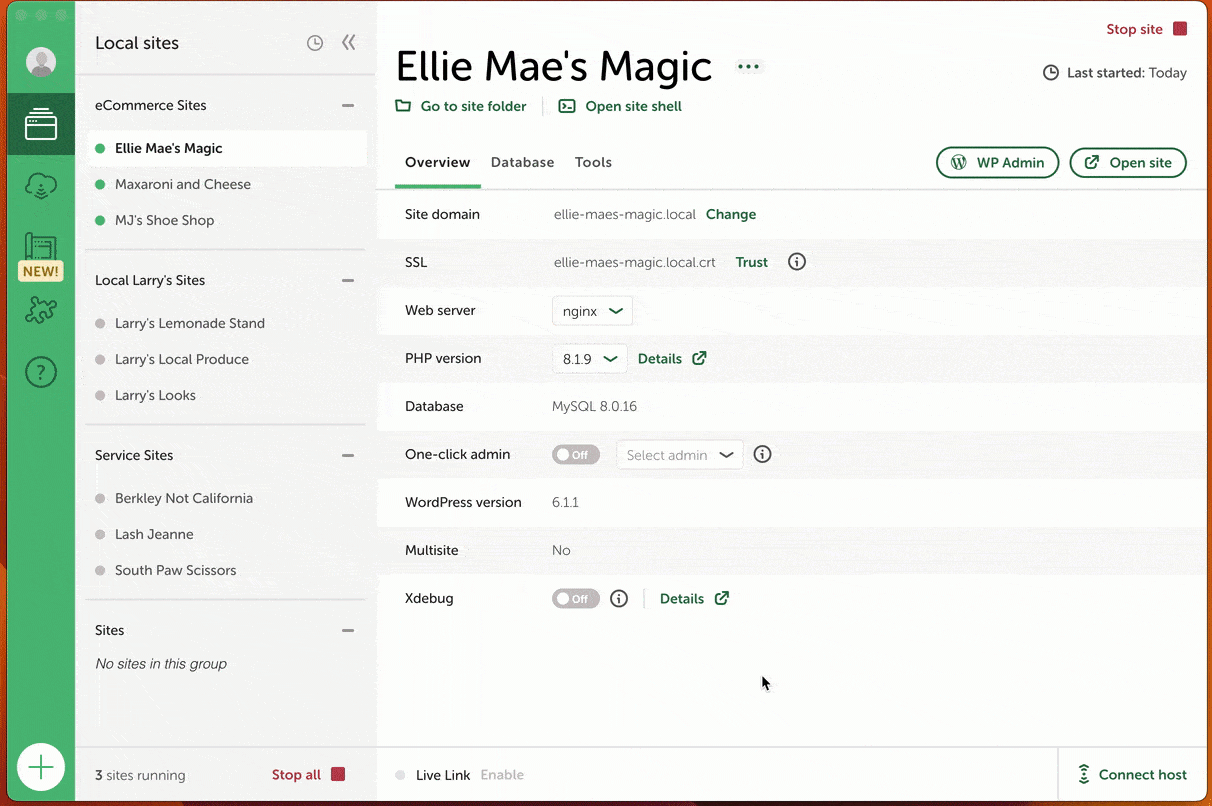Site Grouping Feature
Amongst the new features of Local 6.7.0 is the ability to organize sites into groups. This feature also allows you to stop and start an entire group of sites simultaneously. Any sites that are not grouped will stay in the “sites” list.
Table of Contents:
Starred sites = new group
After updating to version 6.7.0, you will receive a notification that your starred sites have now been put into a group, the name given to that group will be “Starred” unless you change it.
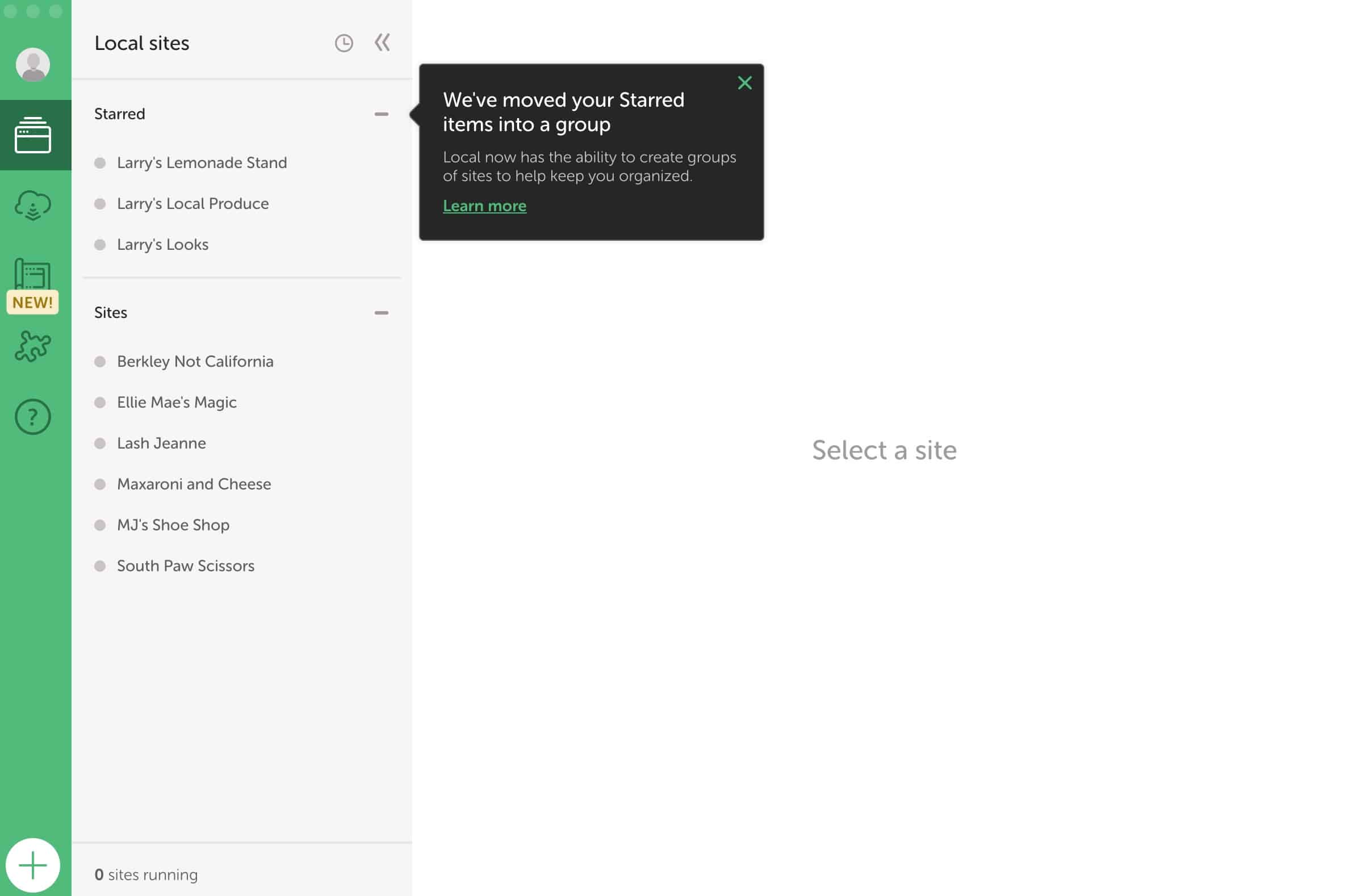
Rename groups
Below are instructions for how to rename your “Starred” group. In the future, you may also want to rename an existing group.
To rename a group:
- Click the three dots next to the existing name
- Select rename group
- Type your new name
- Click save
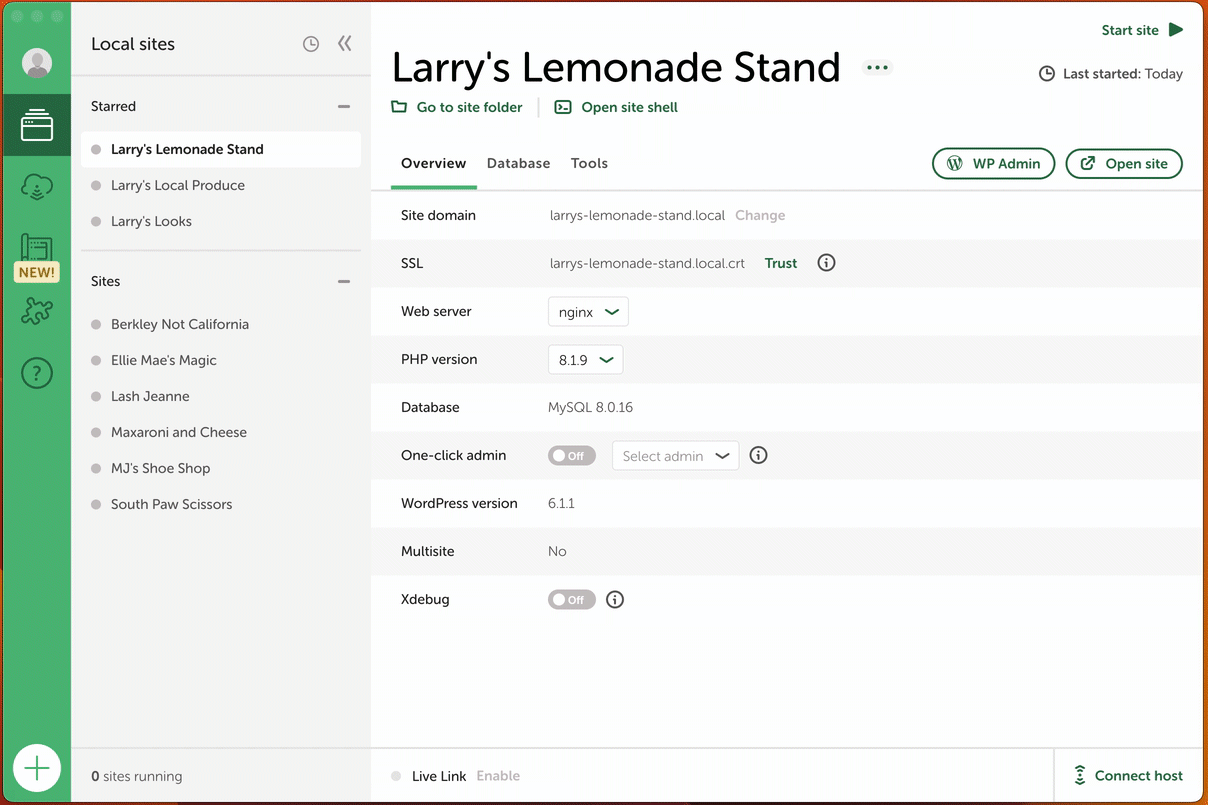
Make a group
To make a new group select the sites you’d wish to group by hovering over and clicking. You can select more than one site by holding down the shift key.
note
Pro-tip: If you click a site at the top of the list, hold down the shift key, and click a site further down you will select all of the sites in between.
From there you can right click and select “Make a group”. You can also add sites to an existing group by following these steps.
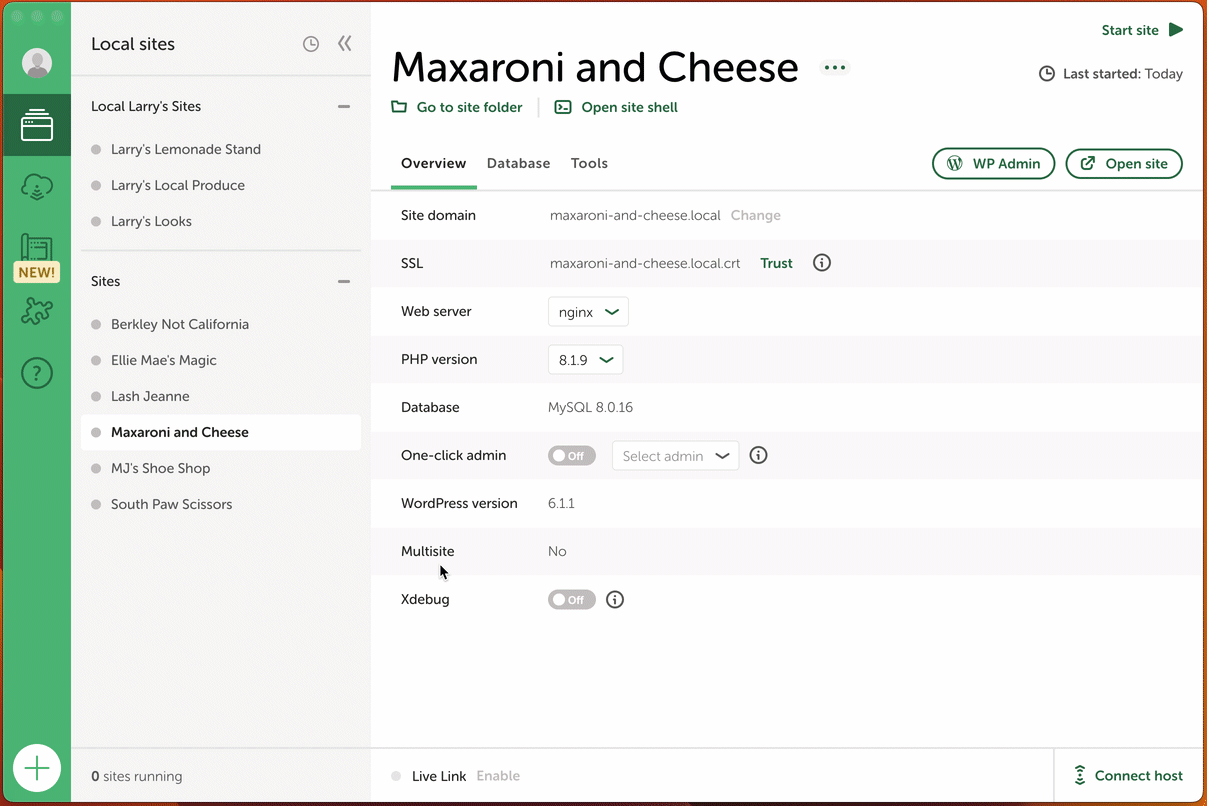
Drag and drop
You can drag and drop sites in or out of existing groups. In addition, you can drag groups to reorganize your list of sites.
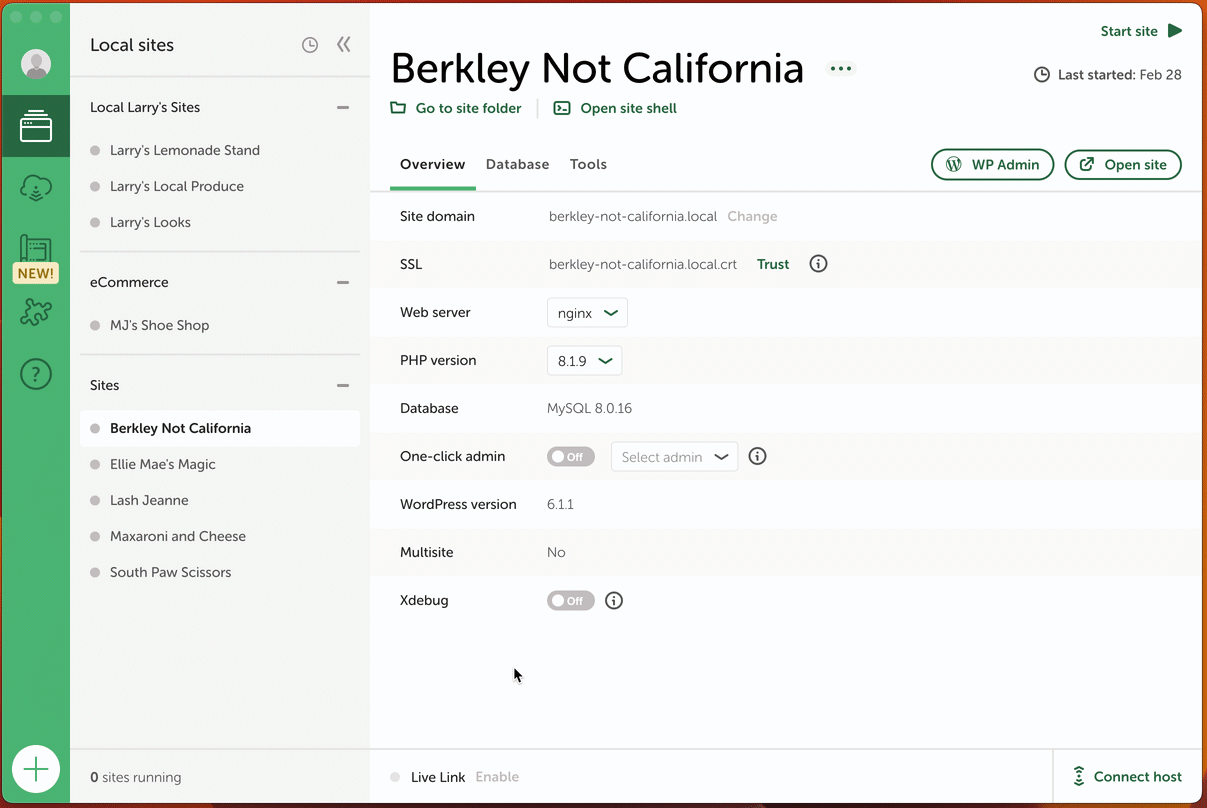
Start/stop site group
Click the three dots to the right of the group name to start, stop, or restart all the sites within that group. You can also do this by right clicking on the group name.
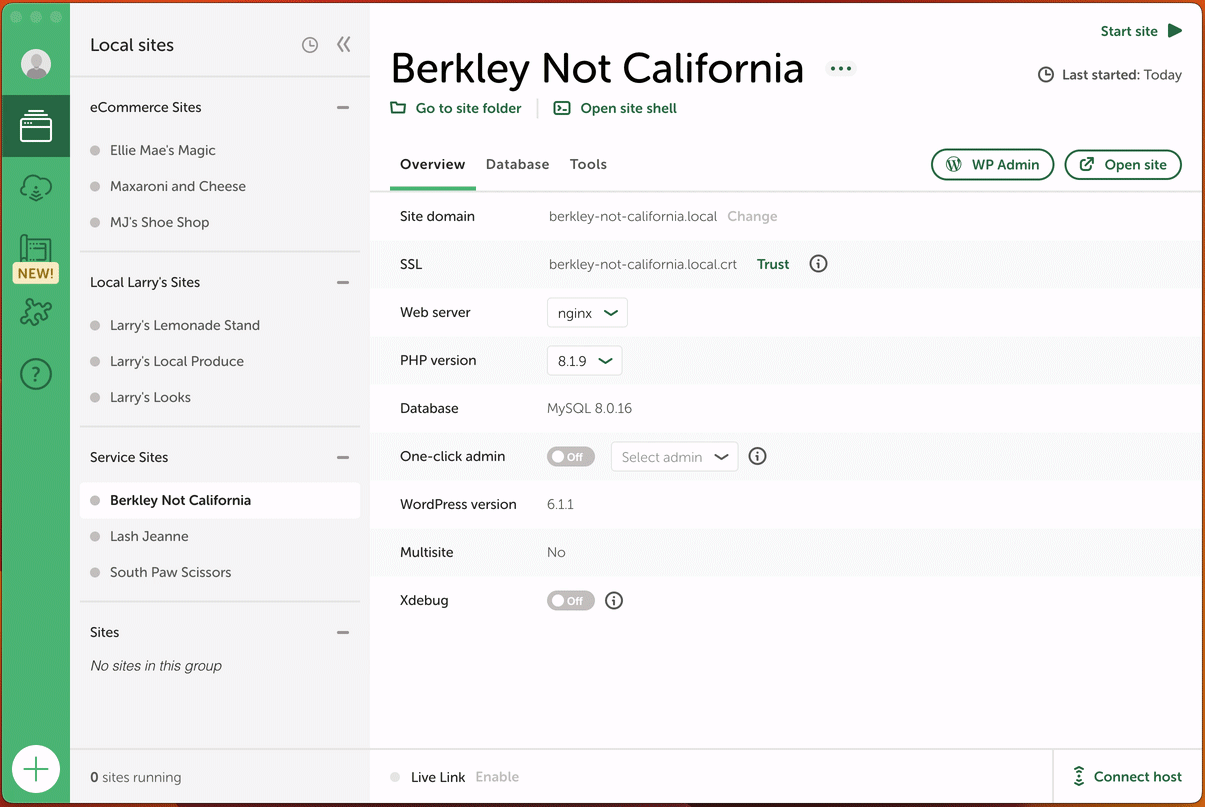
Collapse or expand feature
You can collapse or expand the entire list of sites or individual groups as well. To collapse/expand the entire site list click the double left arrow on the top right of the sites column.
To collapse the sites in a group click the – icon next to the right of the group name. To expand the sites in a group click the downward arrow.
note
Local 6.7.0 will now remember the state of the collapsed/expanded sections as you navigate around Local or close and open the app.
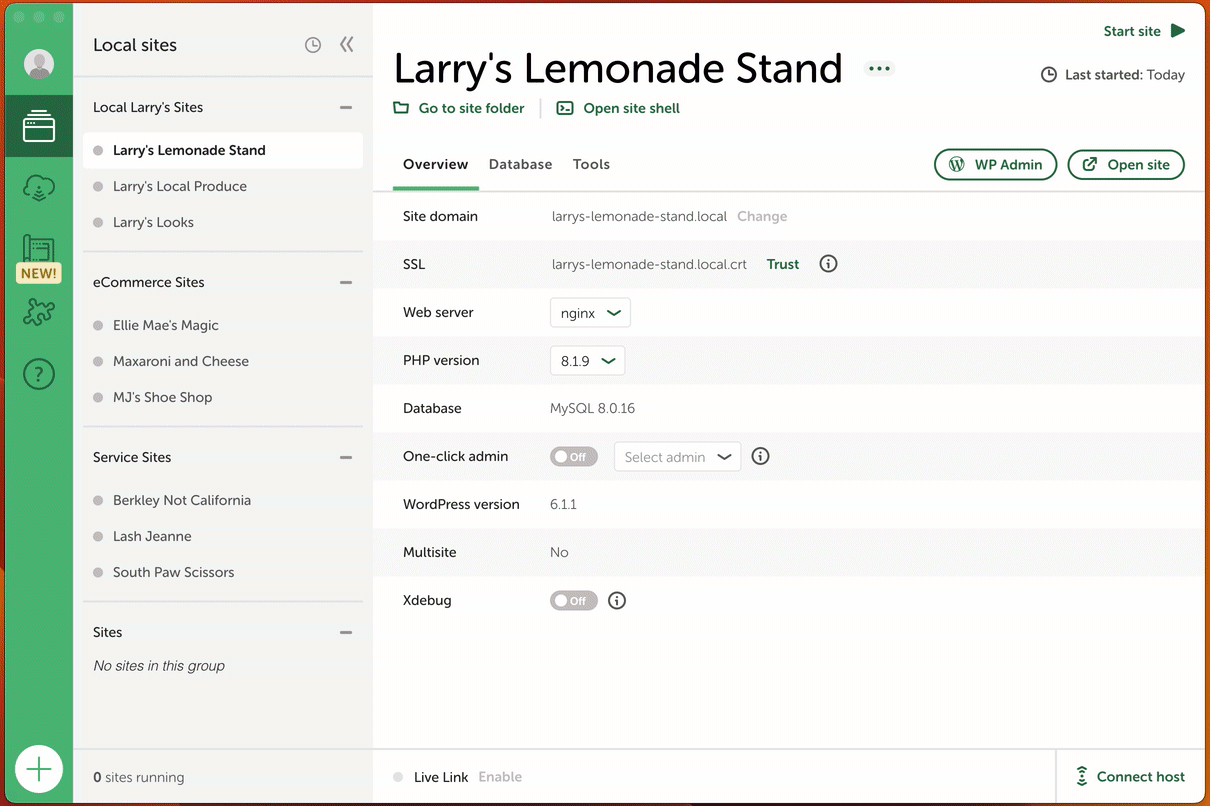
Delete a group
To delete a group chose the three dots and select “Delete group” on the bottom. Those sites in the group will not be deleted, they will be put into the “sites” list.
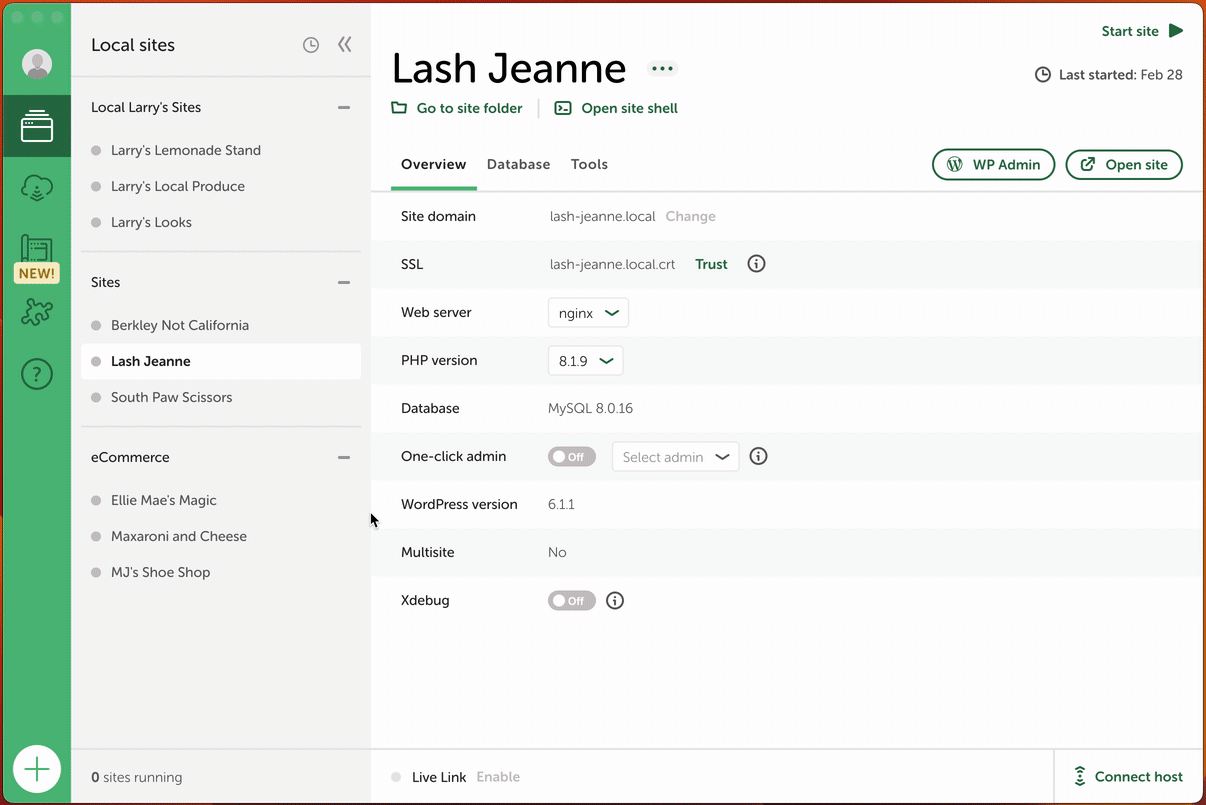
Sort by recently started
The clock icon on the very top of the site list will sort your sites from the most recently opened down.