Troubleshoot: Performance Issues
Performance issues can be hard to fix! The best thing to do is zero in on where the slowness is occurring.
Here are some suggestions to help set you up for success and ensure things are running as smoothly as possible when working with Local!
Table of Contents:
We’re always working on improving Local, so the first thing to double-check is if you have the latest version installed by visiting our releases page.
Is only the Local app slow, or does the entire machine slow down?
- If you notice that only Local is slow, try quitting and restarting it.
- If you notice the entire machine is slow, a full system reboot should help.
- Check the currently running applications to see if they are competing with Local for resources.
Are there multiple sites in Local?
- Certain sites that have large databases, or a high number of plugins installed, might cause issues with performance. If there is a site that you’re not actively working on that fits the bill, ensure it is Stopped.
- Are there any sites that are no longer needed and could be removed? Exporting and archiving old sites is easy, and importing a site is as easy as dragging and dropping the zip onto Local!
Are you using Local on Windows?
Due to differences in the file system and firewalls, some Windows users have reported issues with the Local app as well as slow site performance. Thankfully, there are some tips and tricks to get around these pesky Windows-specific issues:
- What domain suffix is your site using? Some users have seen significant speed improvements by changing their site domain from
.localto another value (.abcfor example). The site domain can be set during site creation or edited after the site has been created. A global default for new sites can be set in Local’s Preferences. - What folder is your site saved in? Some users have seen significant speed improvements by moving their site out of the default path (
C:\Users\{user-name}\Local Sites) and placing the site in another folder. This file path can be set during site creation. A global default for new sites can be set in Local’s Preferences.
Are there errors in the browser console?
- Reviewing these errors should give you clues for what to investigate next, as well as help pinpoint potential conflicts between any of the plugins or themes used on the site. If you’re new to debugging errors in the browser, this article from WordPress’ documentation should give you the tools you need to figure things out!
Is the WordPress dashboard slow?
- Using a plugin like Query Monitor, may help to zero in on any slow queries or slow functionality that is being caused by other plugins installed on the site.
- If you’re new to using a plugin like Query Monitor, check out this related help doc.
Does adjusting server settings help?
- Adjusting PHP settings like
memory_limit,max_execution_timeandmax_input_varsmay improve performance. These values can be edited in thephp.ini.hbsfile within the site’sconf/php/folder. After making any adjustments, be sure to stop the site and re-start it so that Local can compile and use those new settings. - Xdebug is a useful tool for troubleshooting but can contribute to performance load. Try disabling Xdebug with the toggle in your Local app like the image below. For more information about the features Xdebug provides, read this help doc.
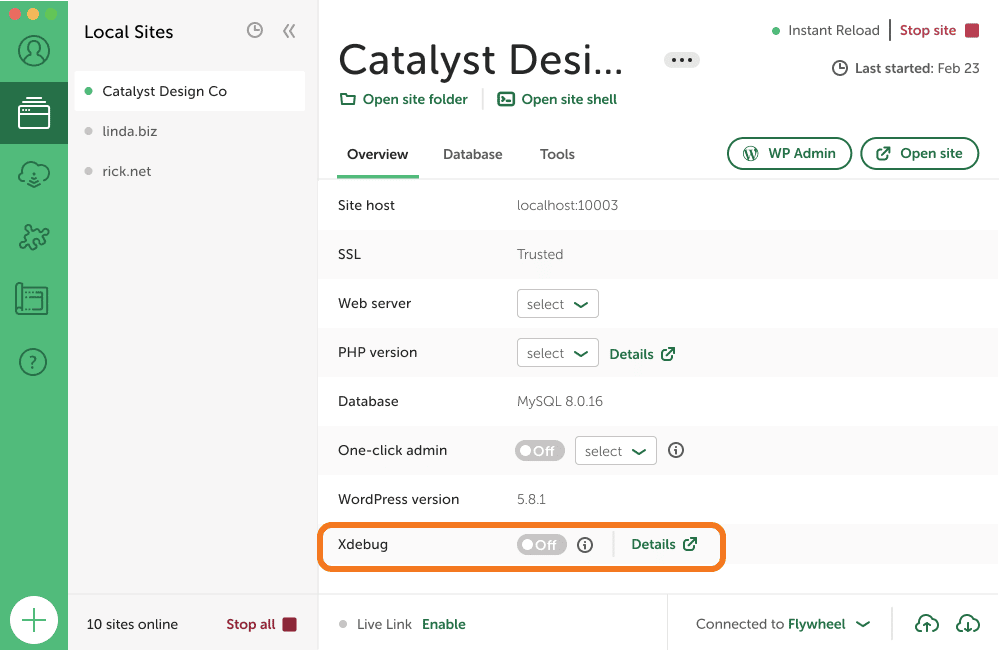
If you’re still having performance issues, search the forums for an answer or create a new topic with details of what you are experiencing!
