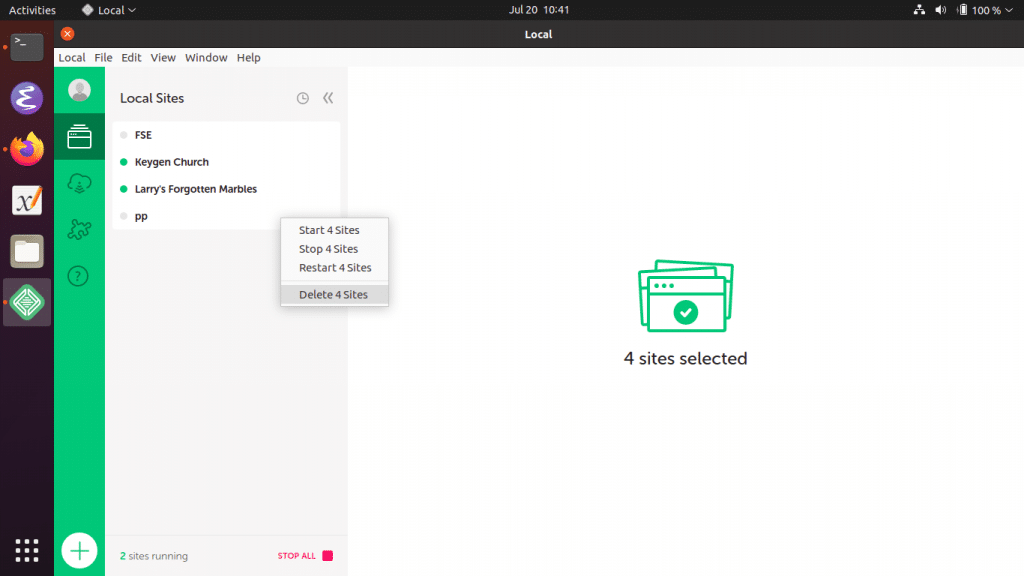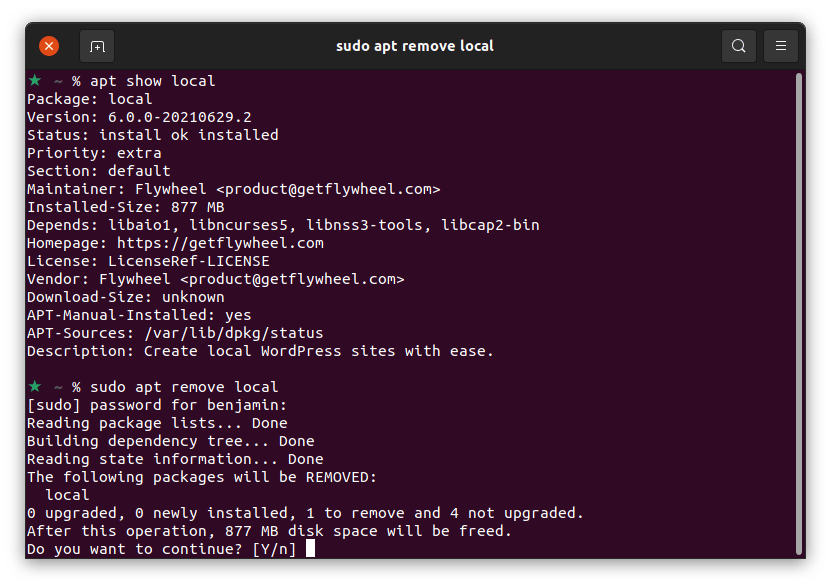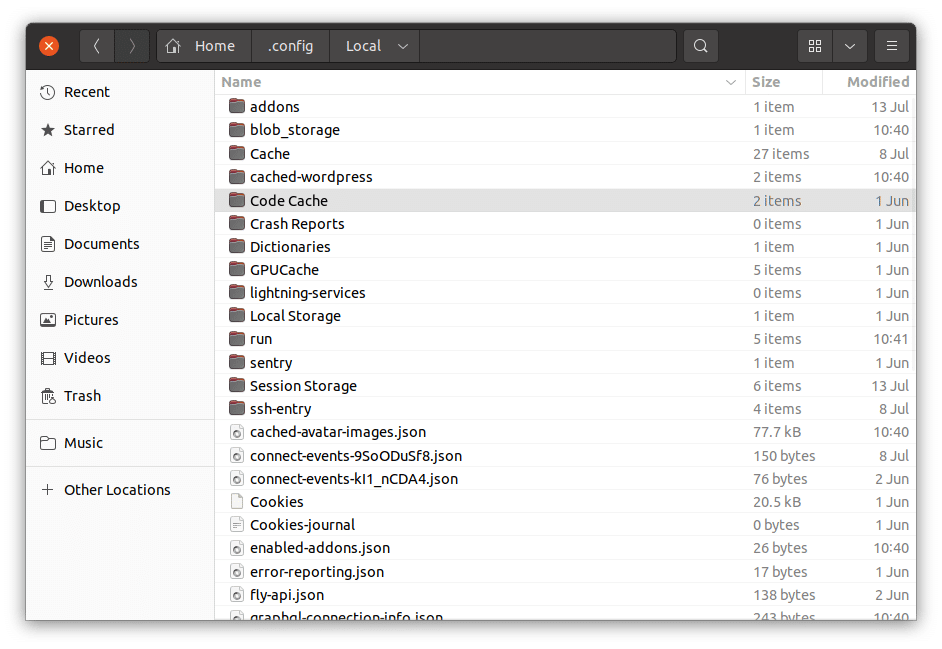Uninstall Local
We’re sorry to see you go! Follow the instructions below to remove Local.
Table of Contents:
The three parts of Local
There are three main parts to the Local app, and depending on what you are trying to do, you may want to uninstall some, or all of them. Those three parts look something like this:
1. Individual WordPress sites
This is code for the actual WordPress sites. Uninstalling the Local app shouldn’t touch these. However, it’s best practice to create a backup of any important WordPress site(s). You can do this by right-clicking on the site and selecting “Export”. Once you’re confident that everything you need is backed up, select all the sites in Local, right-click on them, and select “Delete.”
Keep reading the OS specific sections for ways to manually delete these sites.
2. The Local app
This is the app you’re used to working with, and helps create and manage your WordPress sites. You should be able to uninstall, upgrade, or downgrade the Local app without disrupting existing Local sites.
See the OS specific section below for details on how to manage the Local app on your machine.
3. The Local app’s configuration directory
Local stores its configuration run-time files within a folder and makes it possible for the settings of each site to be persisted between different versions of Local. Quitting Local and deleting this folder will essentially be like a reset for the Local app.
note
This folder is also where the raw server files are stored each site, including the raw database files. Be sure to take a backups of any important site before doing anything within the configuration folder!
Uninstall Local on macOS
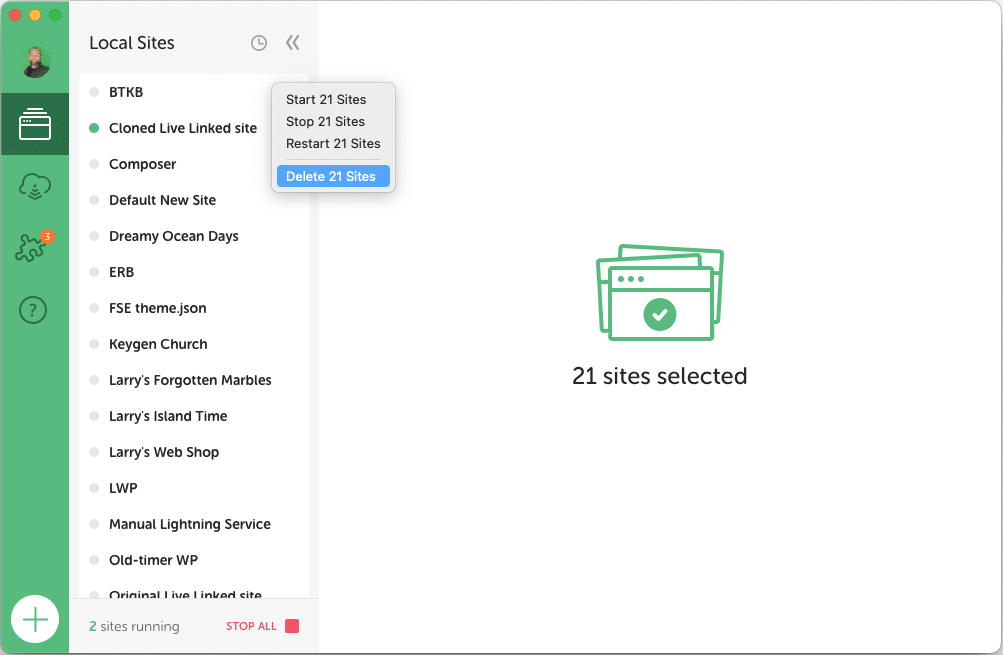
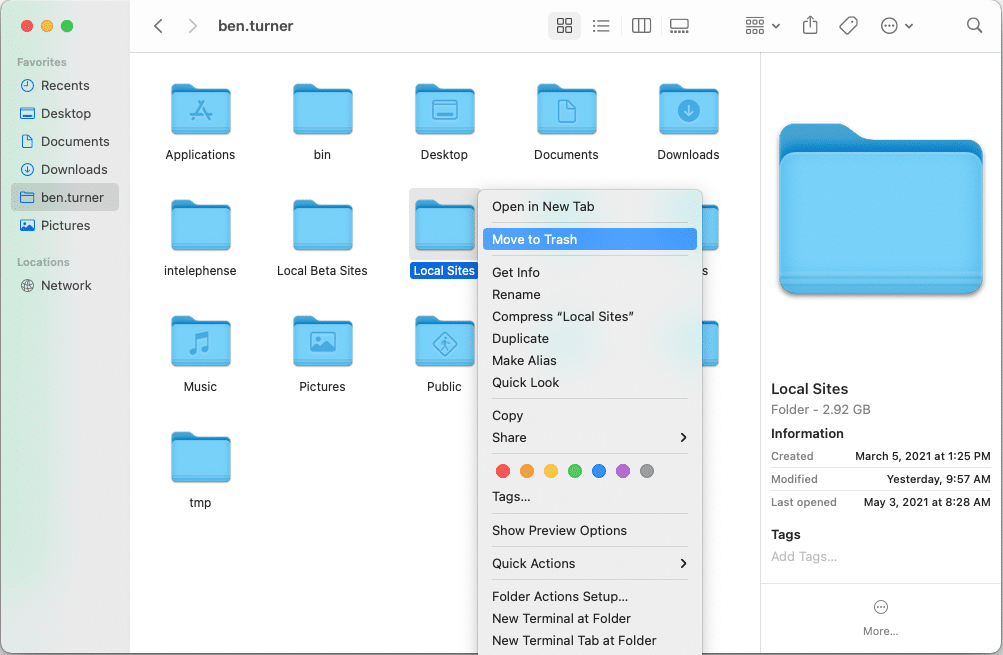
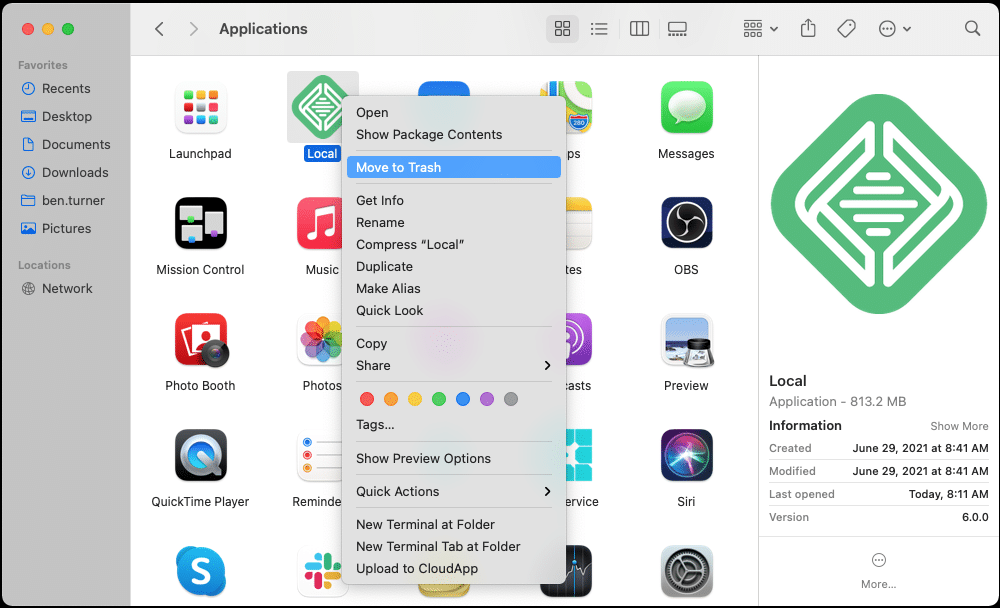
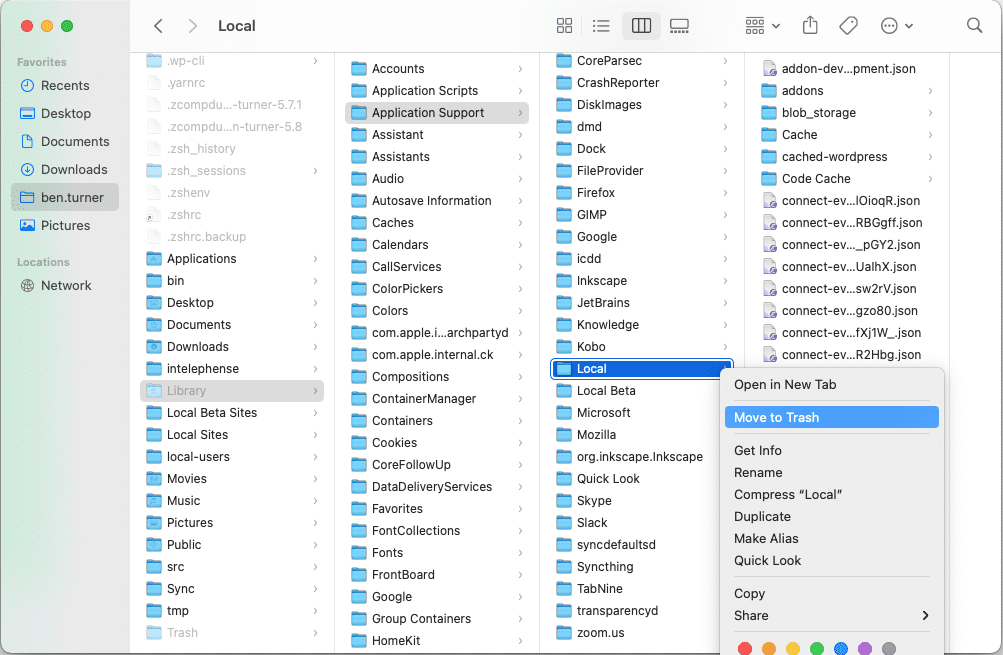
Uninstall Local on Windows
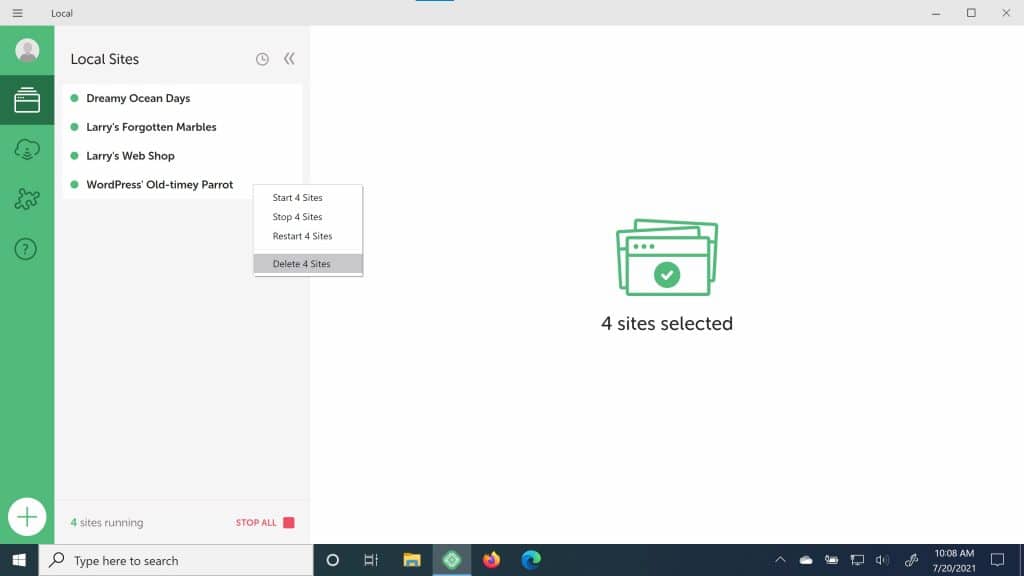
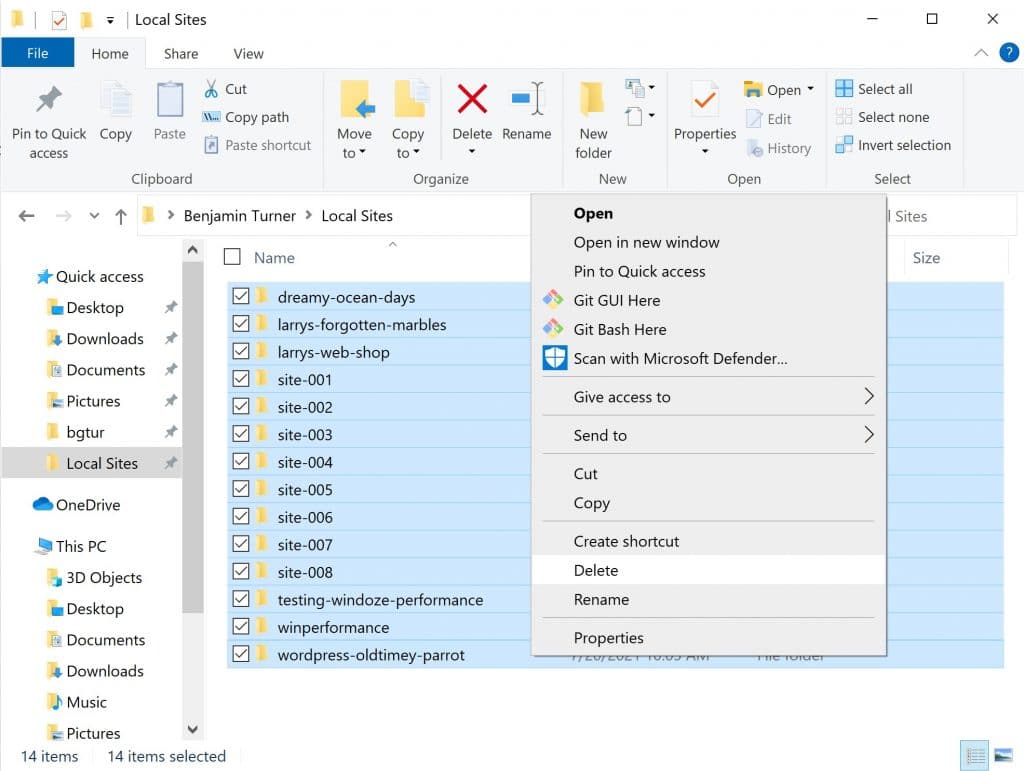
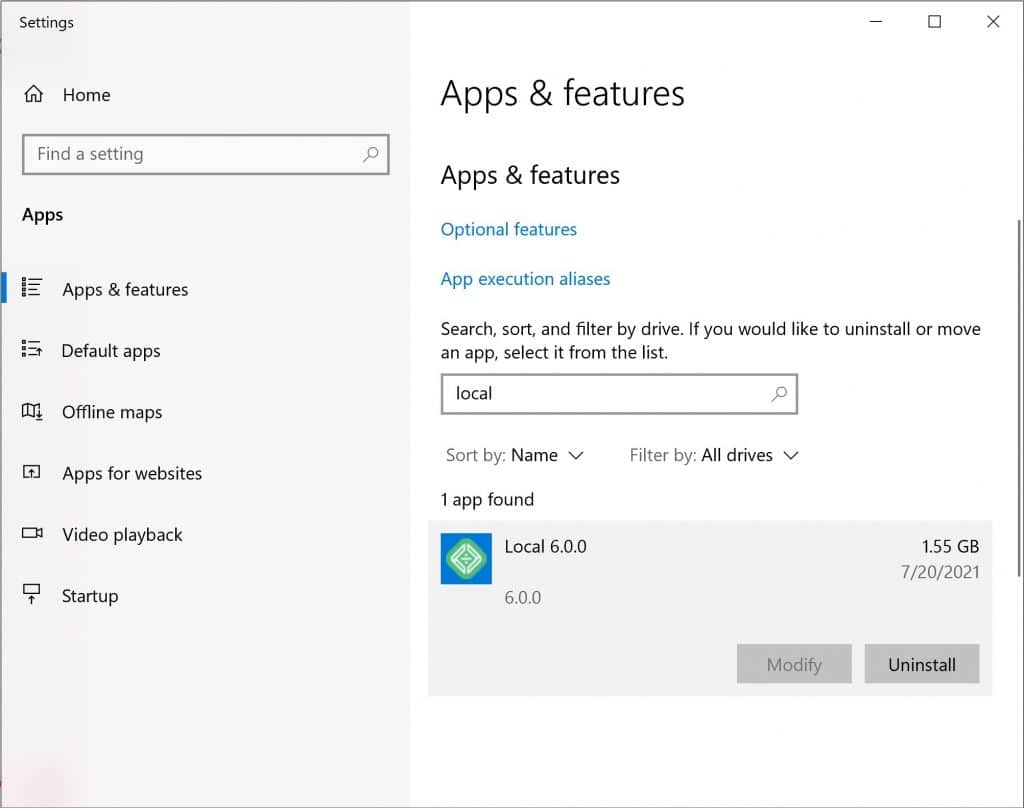
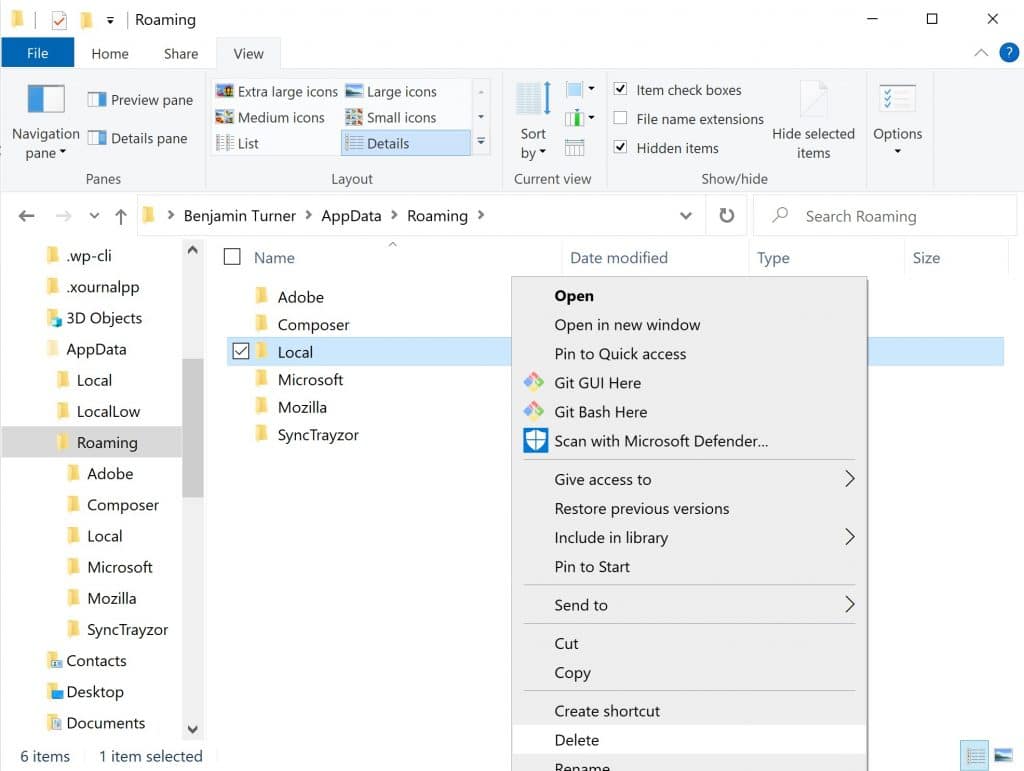
Uninstall Local from Ubuntu Linux