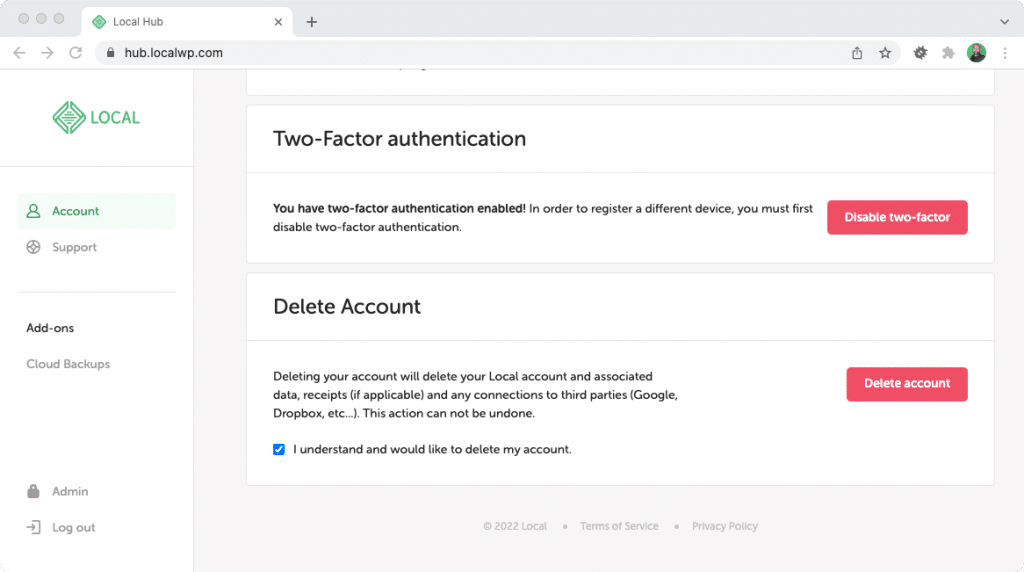Local Accounts
Local is the best offline WordPress development tool, and if you’re only creating and managing sites on your local machine, a Local account is optional.
Having a Local account is necessary for Local to improve your workflow for things that require a connection to the internet; features like sharing a direct connection to your Local site via a Live Link or automating backups of your Local site to the cloud with the Cloud Backups add-on.
To enable these features, log into your Local Account in your browser and connect Local to it!
Table of Contents:
Log into your Local Account
Your Local account can be accessed a few different ways:
- Manually creating an account using an email and password.
- Using a Single Sign On (SSO) with either your Github or Google account.
- Sending a Magic Link to your email.
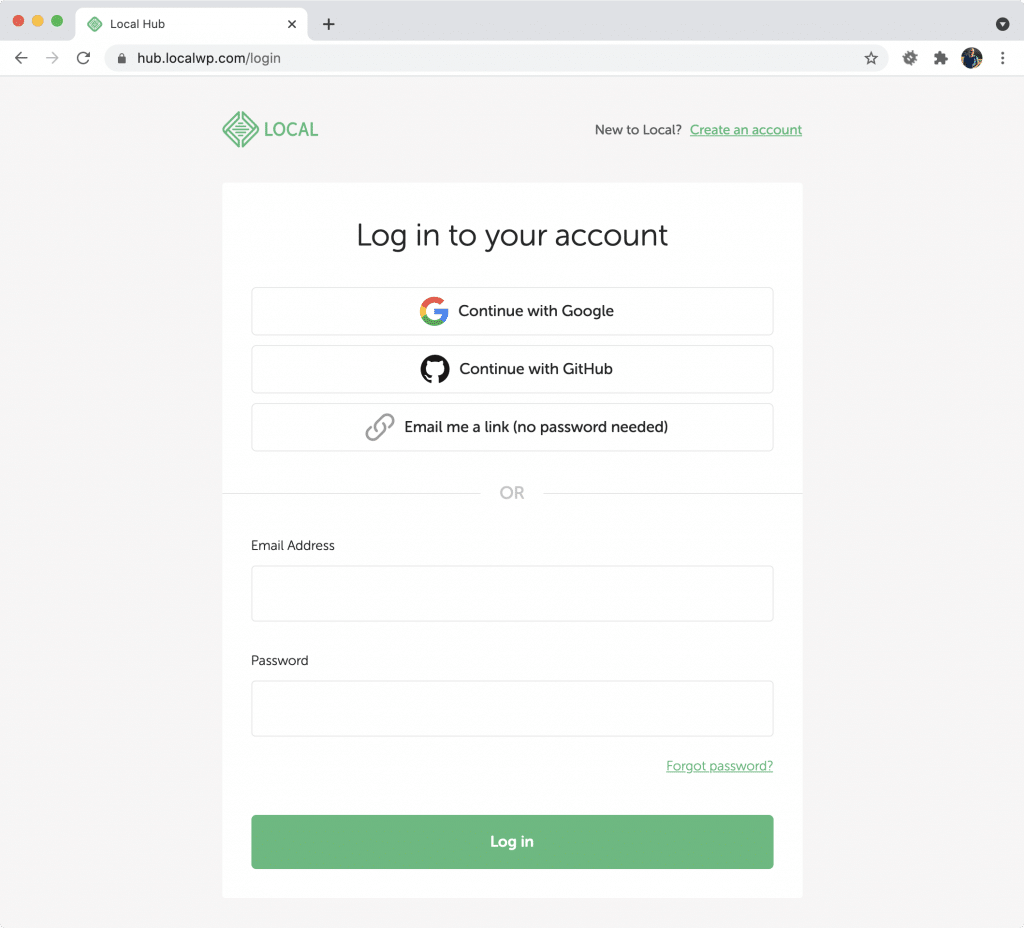
Log in with a Magic Link
Instead of creating and remembering complex passwords, your Local account can use Magic Link to log in. Request a Magic Link from the Login page, and within a few minutes, you should receive an email with a link to log in.
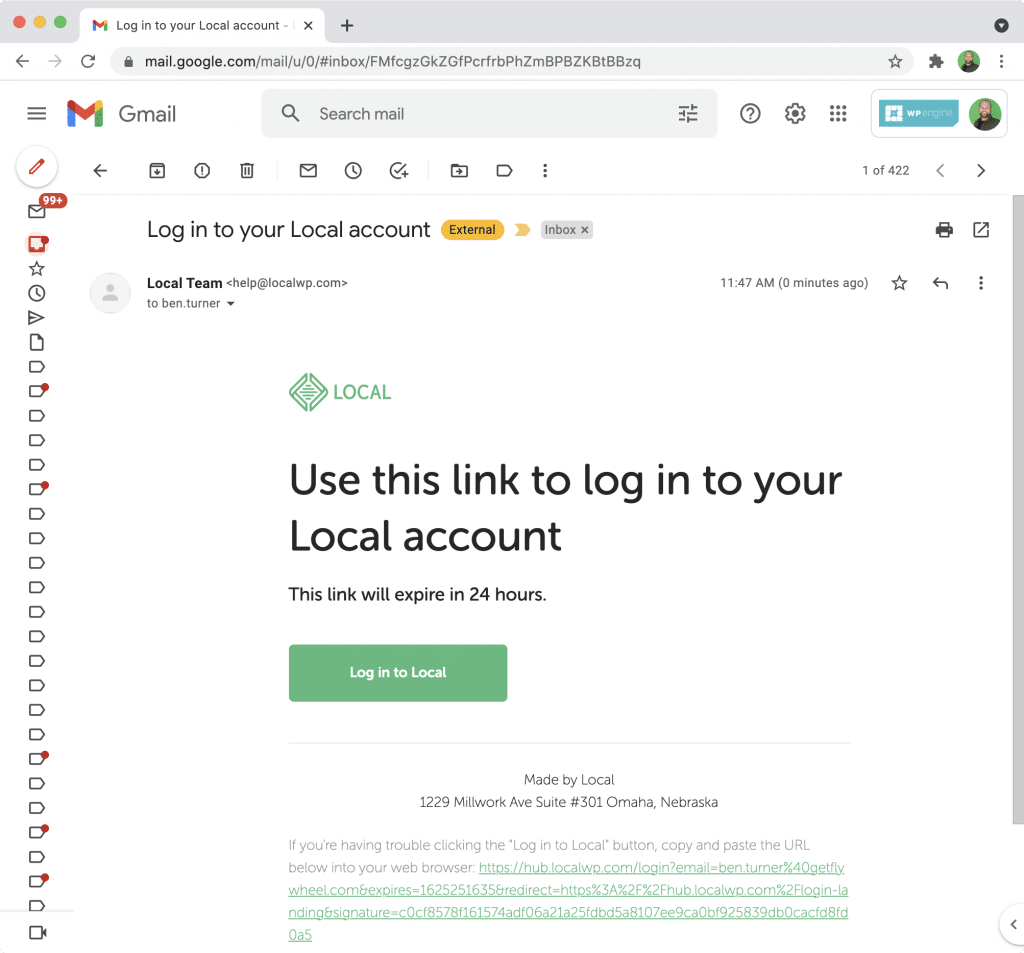
Connect Local to your Local Account
Once you have a Local account, click on the avatar image in the upper-left corner of Local and select “Log into Local.” Follow the instructions to complete the connection!
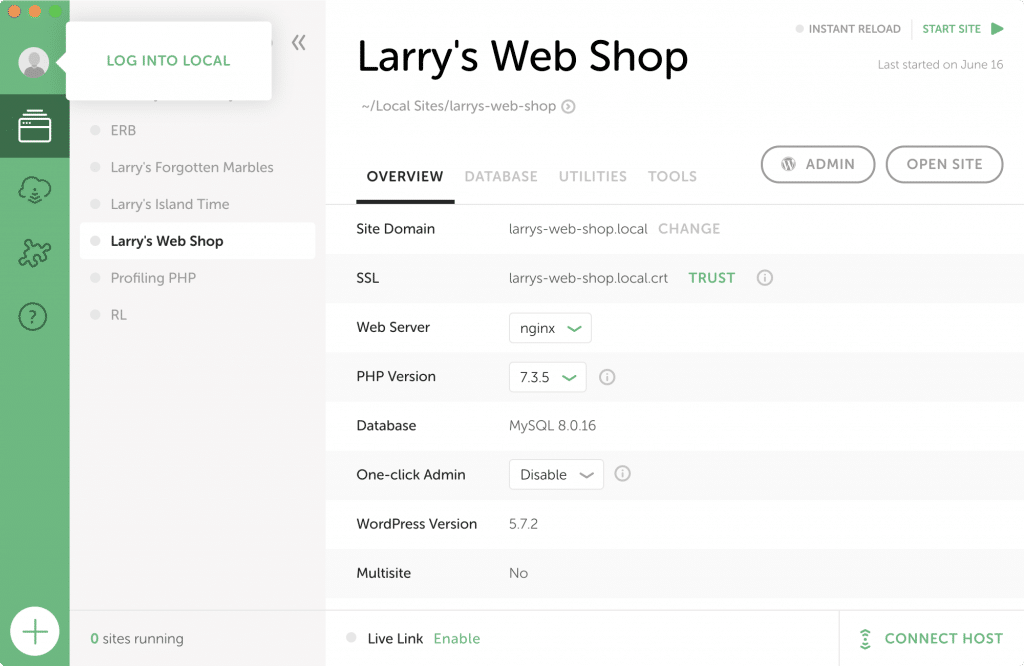
Delete a Local Account
Deleting a Local account is easy and can be done from your account dashboard. Scroll to the bottom of the dashboard, check the “I understand…” option and delete your account.